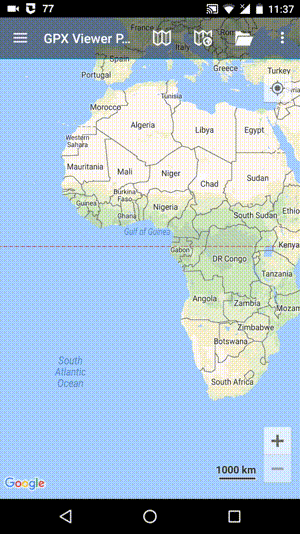How to use offline map
Offline maps are available only in GPX Viewer PRO. So this how to won't work in the free version of GPX Viewer.
GPX Viewer PRO currently supports only offline vector maps based on OpenStreetMap data which can be downloaded directly in GPX Viewer PRO. For adding custom 3rd party offline map data, please follow the instructions in How to add custom offline map data
Below are step-by-step instructions on how to use the offline maps.
- First off you need to start GPX Viewer PRO.
- In top toolbar tap on map button without globe. If you have hidden this button previously, tap on … button in the top right corner of this top toolbar. In shown menu tap on Offline map. If you have also hidden this button, open left main menu, then tap on the Settings button. In the settings screen tap on the Maps button. Then tap on Offline map data manager button, when you do this you can continue to step 4 of this how to.
- In Offline map dialog click on Download button at bottom.
- In Offline map data manager tap on + button in bottom right corner and tap on Worldwide low zooms map data. In shown dialog tap on the OK button. This map data is only low-zoom data for the whole world. You also need to download detailed map data for a country or region. To do this, navigate to that country or region in shown directory structure and download it.
- Then go back to the map screen.
- In top toolbar tap on map button without globe. If you have hidden this button previously, tap on … button in the top right corner of this top toolbar. In shown menu tap on Offline map.
- In shown list, you can select different offline map styles. Then tap on OK button to enable offline map mode.
- GPX Viewer PRO will switch to an offline map and show it on the screen. When offline maps are on, map button without globe is blue. If no map is shown, try zooming out to world-level zoom and then try to zoom in.
Below is a video showing the instructions above: