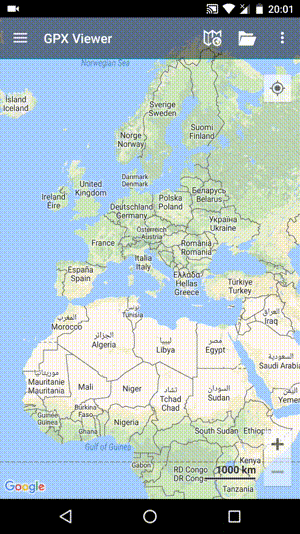How to add a custom online map
GPX Viewer supports adding custom online maps which have publicly available tile servers. You just need their tile server url addresses in xyz format. For more information, you can refer to this website https://wiki.openstreetmap.org/wiki/Tiles.
Below are step-by-step instructions on how to add a custom online map on the track/route line.
- First off you need to start GPX Viewer.
- Open left main menu.
- Tap on Settings button.
- In Settings tap on the Maps button.
- Tap on Custom online maps manager option.
- Then tap on + button in bottom right corner.
- In dialog enter name for custom online map and enter tile server url address in xyz format.
- Go back to map screen.
- In top toolbar tap on map button with globe. If you hide this button previously tap on the … button in the top right corner of this top toolbar and from the menu select Online map. If you have also hidden this button, open left main menu, then tap on the Settings button. In the settings screen tap on the Maps button and then Online map.
- In dialog scroll down and tap on the item with a name you entered in dialog in step 5.
Below is a video showing the instructions above: