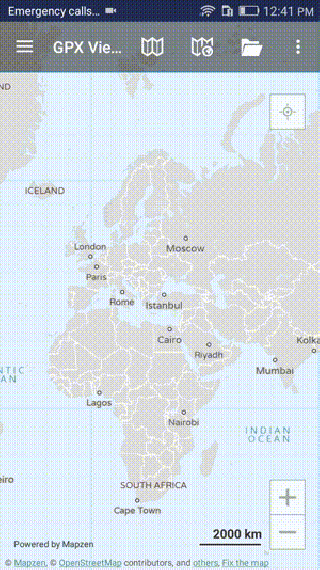This is an old revision of the document!
How to change the directory for offline map data to SD card
The offline map is available only in GPX Viewer PRO. So this how to won't work in the free version of GPX Viewer.
The video below shows how to change the directory for offline map data to an SD card on Android 5.0 as on higher versions this process is simpler. Unfortunately, it is not possible to change the directory for offline map data to an SD card on devices with Android 4.4.4 and lower. On Android 6.0 and higher when you navigate to the SD card you just need to grant permission to write to SD card through showed dialog. On Android 5.0 in showed dialog you need to navigate to the actual SD card into which you want to store offline map data and then tap on Select all button. You can also follow step-by-step tutorial for Android 5.0.
Below are step-by-step instructions on how to change the directory for offline map data to an SD card.
- First off you need to start GPX Viewer PRO.
- In top toolbar tap on map button without globe. If you have hidden this button previously tap on … button in the top right corner of this top toolbar and from the menu select Offline map. If you have also hidden this button, open the left main menu, then tap on the Settings button. In the settings screen tap on the Maps button and then Offline map data manager, when you do this you can continue to step 4 of this how to.
- In Offline map dialog tap on Download button at bottom.
- In Offline map data manager tap on … button in top right corner.
- From menu select Change offline map data directory.
- In Android 6.0 and higher you will be asked to grant GPX Viewer PRO permission to read and write external storage if you haven't granted it yet. In order for GPX Viewer PRO to change the directory for offline map data you need to grant this permission to GPX Viewer PRO.
- In showed dialog navigate to SD card directory (basically it has path /storage/dir where dir may be sdcard0, sdcard1 or some not trivial name like 81AL-65R0, this depends on the device and Android version). In Android 6.0 and higher when opening SD card directory you will be asked to grant GPX Viewer PRO permission to read and write to the SD card if you haven't granted it yet. In order for GPX Viewer PRO to change the directory for offline map data you need to grant this permission to GPX Viewer PRO.
- Then tap on the + button in the top right corner to create a directory, give it a name, and tap on OK button.
- After this on Android 5.0 it will show a screen with storage selection. On the left showed menu tap on storage which is your SD card and after this at the bottom tap on the Select all button. After this tap on the Confirm button. You can review this step in the video below.
Below is a video showing the instructions above on Android 5.0: