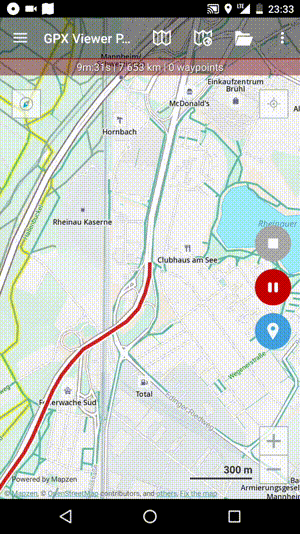How to export recorded track into multiple formats
The track recording feature is available only in GPX Viewer PRO. So this how to won't work in the free version of GPX Viewer. This how to assumes that you know how to record and export tracks in GPX Viewer PRO. If you do not have experience with this, please visit How to record and export track.
Below are steps describing how to export recorded track into multiple formats in GPX Viewer PRO (these instructions starts when the track recording process is in progress):
- During track recording open left main menu.
- Tap on Settings button.
- In Settings tap on Track recording button.
- Then scroll down and disable Automatically delete tracks after export checkbox.
- Go back to the map screen.
- When you want to stop recording the track tap on the gray stop button in the middle of the right edge of the GPX Viewer PRO screen.
- Confirm dialogs and proceed to a dialog where you can choose File type, choose your preferred file type, and tap on OK button.
- After exporting the track into your preferred file format tap on the red recording button in the middle of the right edge of the GPX Viewer PRO screen.
- In shown dialog tap on the Export button.
- Confirm dialogs and proceed to a dialog where you can choose File type, choose your second preferred file type, and tap on the OK button.
Below is a video showing theinstructions above: