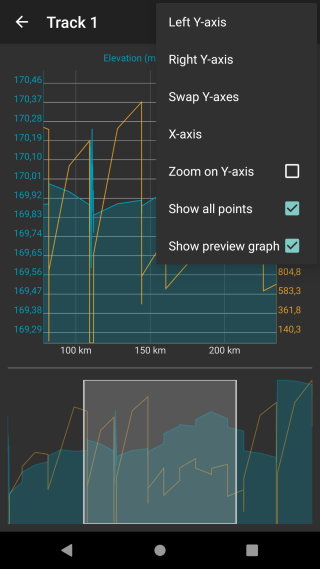This is an old revision of the document!
Track Analysis
Analysis about tracks/routes can be displayed by opening Left main menu → Track/route info. Here users can find tracks or routes categorised by their source:
- Opened - from open gpx files stored in your device.
- Trackbook - created in trackbook.
- Recorded - recorded tracks on the device.
After tapping on any of them users can see the statistics and graphs analysing the track. Information displayed in statistics:
- Flat/Climb/Descent length - divides the total length of the track between the distance travelled on flat, inclining and declining surface. Displayed only if elevation data are accessible.
- Length of the track/route. Available for every track.
- Elevation difference - the difference in elevation between start and end point. Available if elevation data are recorded or downloaded.
- Total climb - available if elevation data are recorded or downloaded.
- Total descent - available if elevation data are recorded or downloaded.
- Start time and date of the track (only in case of recorded tracks).
- End time and date of the track (only in case of recorded tracks).
- Duration - the overall duration of the track recording.
- Duration(movement) - duration of movement during track recording (helps to distinguish times when
- Pace of the whole track vs recorded time.
- Pace(movement) through out the time while device was moving.
- Average speed of the track.
- Average speed (movement) of the track while moving.
- Maximum speed through out the whole track recording.
- Maximum speed change
Graphs
Underneath the statistics section graphs are being displayed in case the track is containing elevation data.
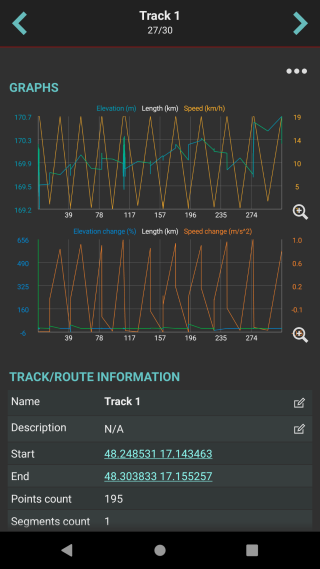 After clicking on the graphs, their detail is being shown. In the lower part of the screen preview of whole track is visible and in the main part the detail of graph is displayed. Three dots next to the track name contain settings for tracks:
After clicking on the graphs, their detail is being shown. In the lower part of the screen preview of whole track is visible and in the main part the detail of graph is displayed. Three dots next to the track name contain settings for tracks:
- Left Y-axis - allows to choose which metrics should be displayed on the left Y-axis. The options are: Elevation, Speed (in case the track contains this info), Elevation change, Speed change, none.
- Right Y-axis- allows to choose which metrics should be displayed on the right Y-axis. The options are: Elevation, Speed (in case the track contains this info), Elevation change, Speed change, none.
- Swap Y-axes - switches the Y-axes.
- X-axis - selection of data displayed on X-axis - distance, duration, time.
- Zoom on Y-axis - allows to enlarge any part from the graph.
- Show all points - shows all of the points in the graph, not only 500 that are set by default. Useful mainly with the tracks with higher volume.
- Show preview graph - shows full graph preview in the lower part of the screen.
Graphs can be also displayed within the map view after clicking on a specific track /route. How to show graph below map can be found here. These Graphs