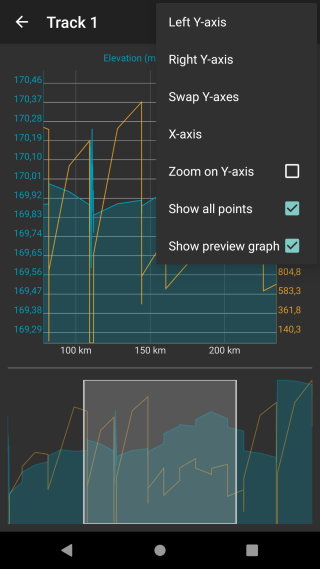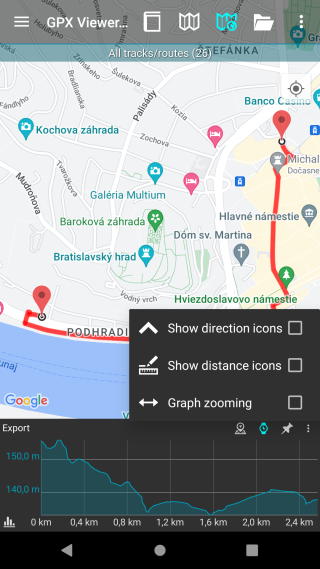This is an old revision of the document!
Track Analysis
Graphs
Underneath the statistics section graphs are being displayed in case the track is containing elevation data. The number of graphs displazed can be between 0 to 4, depending on number of recorded data
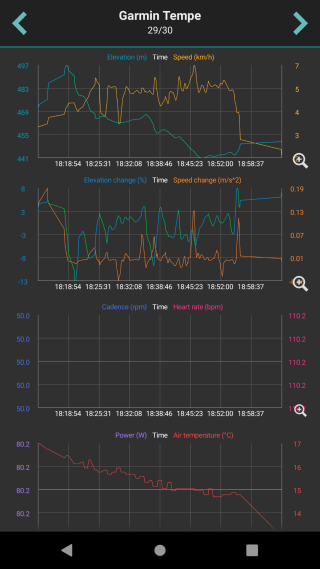
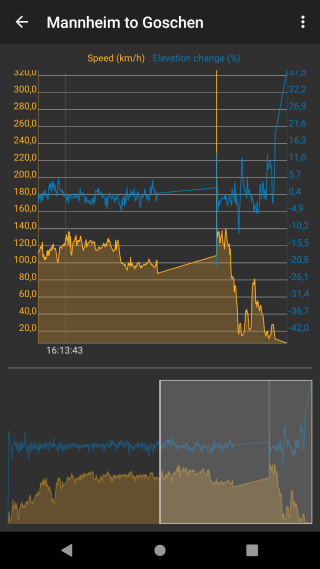 After clicking on the graphs, their detail is being shown. In the lower part of the screen preview of whole track is visible and in the main part the detail of graph is displayed. Three dots next to the track name contain settings for tracks:
After clicking on the graphs, their detail is being shown. In the lower part of the screen preview of whole track is visible and in the main part the detail of graph is displayed. Three dots next to the track name contain settings for tracks:
- Left Y-axis - allows to choose which metrics should be displayed on the left Y-axis. The options are: Elevation, Speed (in case the track contains this info), Elevation change, Speed change, Cadence, Heart rate, Power, Air temperature none.
- Right Y-axis- allows to choose which metrics should be displayed on the right Y-axis. The options are the same as for left Y-axis.
- Swap Y-axes - switches the Y-axes.
- X-axis - selection of data displayed on X-axis - distance, duration, time.
- Zoom on Y-axis - allows to enlarge any part from the graph.
- Show all points - shows all of the points in the graph, not only 500 that are set by default. Useful mainly with the tracks with higher volume.
- Show preview graph - shows full graph preview in the lower part of the screen.
Graphs can be also displayed within the map view after clicking on a specific track/route. How to show graph below map can be found here. These graphs display the details of the track displayed on the screen