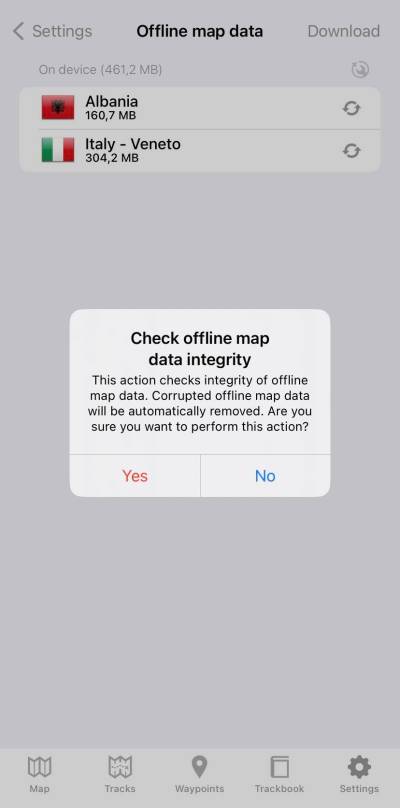Offline map data
To get to manage offline map data you need to open Settings and scroll to the part of Offline Map. After tapping on this menu line the following screen will be displayed. The screen contains the maps that are already downloaded, maps data integrity check button and download button. Next to each downloaded map, there might be displayed an update button in case there is server newer version of map data.
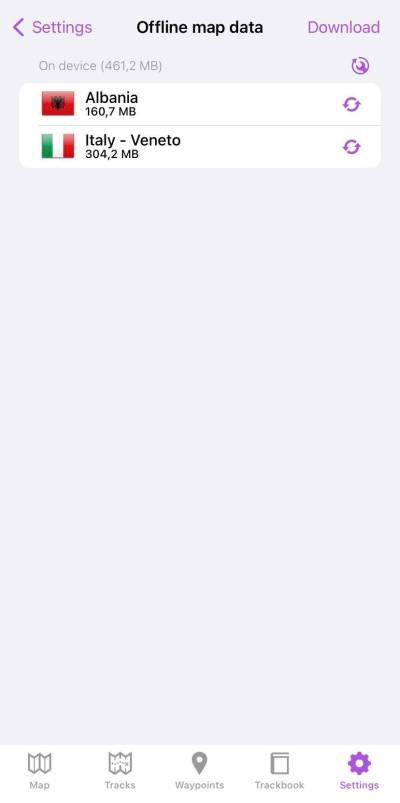
After tapping on the download button, the menu of map data is being displayed divided by continents and later by countries and territories and in the case of countries with a greater amount of map data also by regions.
After tapping on the download button, the download of the map data starts and its progress bar is displayed on the main offline map data screen. Within this download hillshade, contours, as well as vector data, are being downloaded.
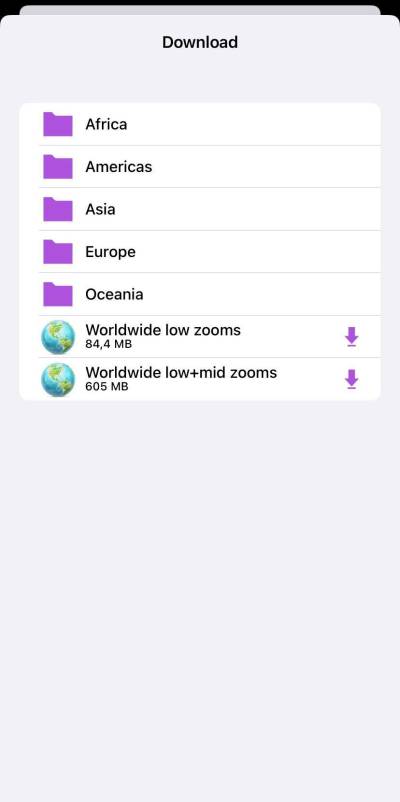
In case of a problem with the proper displaying of offline maps, the button of Offline map data integrity check can perform a test to see whether the downloaded data are okay. In case your problems with offline maps will still persists please report your issue here.