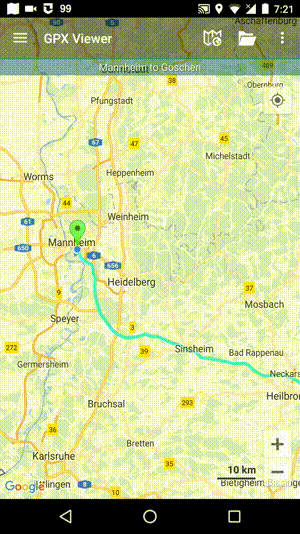How to use GPX Viewer as simple navigation
GPX Viewer can be used as a very simple navigation tool that will continuously align map position and rotation to the device's current position and orientation. For this usage you first need to open gpx or kml file in GPX Viewer which is described in How to open gpx or kml file. Note that GPX Viewer won't provide you with turn-by-turn instructions. Below are instructions on how to enable simple navigation functionality:
- Ensure that GPS is enabled on your device.
- If you have Android 6.0 or higher ensure also that GPX Viewer has permission for location granted.
- Open the left main menu and tap on Follow GPS.
- Alternatively, to enable Follow GPS you can tap on the blue navigation icon at the bottom of the map screen.
- Again open the left main menu and tap on Rotate map. By default Rotate map feature is based on GPS (you can change this as is written in step 6 so it will be based on the compass). If it is not working properly on your device it is possible that you need to calibrate the compass on your device. Here you can find information on how to calibrate the compass: https://www.androidpit.com/how-to-calibrate-compass-on-android.
- Alternatively, to enable Rotate map you can tap again on the speedometer. To disable Follow GPS and Rotate map, just tap again on the speedometer.
- Then alternatively you can zoom in to your device position.
- When you open the left main menu and tap on Settings then on GPS you can enable or disable the Rotate map according to GPS option. You can also enable or disable Move to lower part of the screen which will enable or disable moving position on the map to the lower part of the screen (this will work only when function Follow GPS is enabled).
Below is a video showing the instructions above: