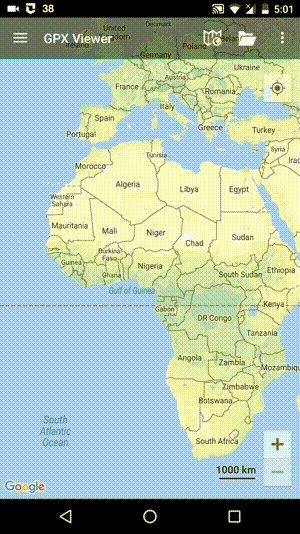How to open gpx or kml file
The most important and basic feature of GPX Viewer is its ability to open gpx and kml files. In this section we will describe how to open gpx file step by step:
- First off you need to start GPX Viewer.
- Then open the left main menu and click on the Open files button.
- If your device is running Android 6.0 or higher GPX Viewer will request permission to read and write external storage. Note that without you granting this permission to GPX Viewer, it won't be able to open gpx or kml files.
- Next, you need to navigate to the directory in which your gpx file is stored.
- Select your gpx file by tapping on it and then tapping on the Open button.
- After this, your gpx file will be opened and shown on the map
Below is a video showing the instructions above: