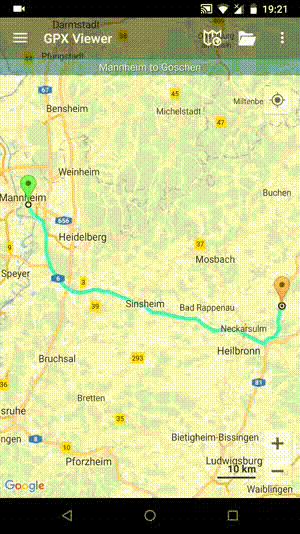How to change track/route color
This how to assumes that you have already opened a gpx or kml file in GPX Viewer which contains at least one track or route. If you haven't opened it yet here is How to open gpx or kml file.
Below are step-by-step instructions on how to change the track/route color.
- Open left main menu in GPX Viewer.
- Tap on Settings button.
- In Settings tap on Track/route button.
- Then scroll down and tap on Colors.
- GPX Viewer is a viewing application, if you need to change the color of a specific track/route, please follow the instructions How to change track/route custom color. In this screen, you can change the color which will be used for the first track/route, second track/route, third track/route, etc. by tapping on the item and then tapping on the Edit option from the menu. Then color palette will be shown, so you can adjust the color and then tap on a new color.
- Go back to the main map screen and the track/route color will be changed.
Below is a video showing the instructions above: