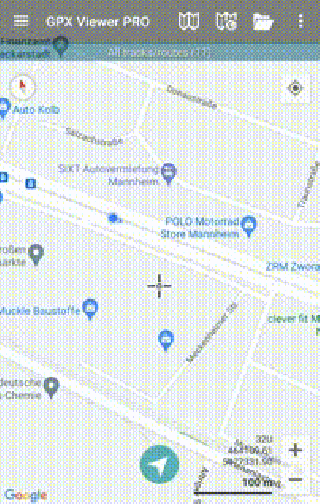Track recording
Here you can find step-by-step instructions on how to record a track with GPX Viewer PRO:
- Open main left menu.
- Tap Track Recording button.
- When red recording icon appears on the right side of the screen tap it.
- Select a profile that fits your transportation means.
- After starting the recording you have 3 different symbols to use.
- Stop the recording.
- Pause the recording.
- Add a waypoint from your current location.
- After stopping recording, you can adjust track details such as name. description, links, location, and file type.
Below is a video showing the following instructions: