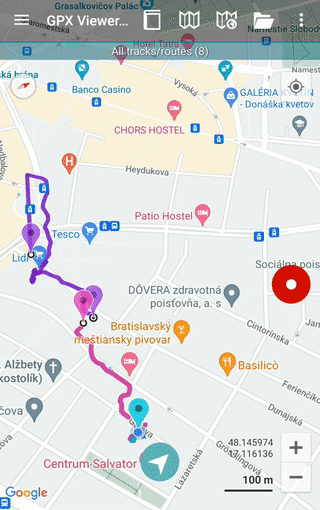Track recording (PRO only)
How to get to track recording settings: Open Left Main Menu → Settings → Track recording. Track recording is only possible in GPX Viewer Pro. Tracks are recorded in order for users to be able to store their past journeys.
Description of track recording settings items:
- Profile Manager - specific settings for each recording profile.
- Profile - selection of profile for recording.
- Select profile before start - setting whether the recording profile should be chosen every time before the recording starts.
- Show options to add links - option to enable users to add links to tracks and waypoints when exporting them into the file.
- Show stats in notification - track recording statistics in the notifications bar when track recording is enabled.
- Show notification buttons - track recording buttons in the notifications bar when track recording is enabled.
- Show continue track recording - dialogue to continue track recording when starting it.
- Show stop confirmation - when stopping the track, the window appears to confirm stopping.
- Show open after export dialogue - show dialogue asking whether to open exported tracks.
- Line width - width of the line displaying track, ranging from 3 to 26.
- Draw outline - draws a white outline around the track line.
- Color line by segments - the color of the line alters in similar shades based on the segments of the track.
- Color line by data - the color of the line alters based on the data selected (eg. speed, elevation, cadence, and others), to turn on this option, the color line by segments needs to be disabled and data selected are chosen in Track/Route settings.
- Colors - selection of automatic colors for recorded tracks.
- Automatically export tracks - after stopping the track recording, show dialogue with track exporting options.
- Automatically delete tracks after export - deleting tracks from internal app memory after exporting them.