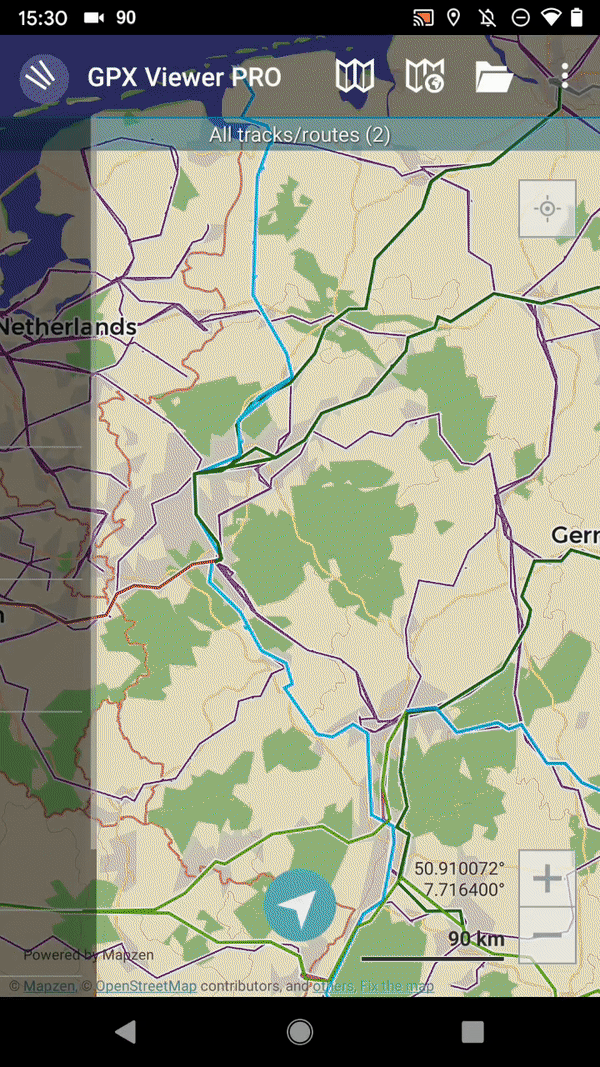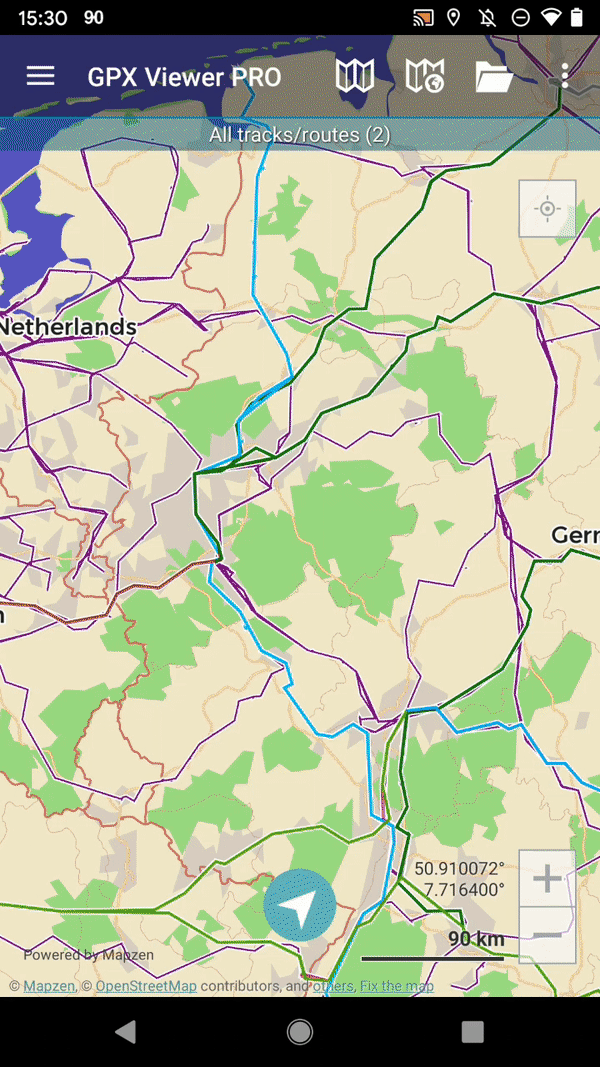How to export and import application settings
While switching from the free to the pro version or switching between devices it is convenient to be able to keep the settings of the application that were previously set out. To keep the same settings among devices it is possible to export and import them.
Below are step-by-step instructions on how to export settings from the original device.
- Open left main menu.
- Tap on Settings button.
- In Settings tap on the Miscellaneous button.
- Tap on Import/Export settings option.
- Then tap on Export.
- In the dialog choose the location of the exported file
- In shown dialog menu tap on Confirm.
To import settings to the new device, you will follow very similar steps.
- Open left main menu.
- Tap on Settings button.
- In Settings tap on the Miscellaneous button.
- Tap on Import/Export settings option.
- Then tap on Import.
- In the dialog choose the file you want to import
- In shown dialog menu tap on Confirm.