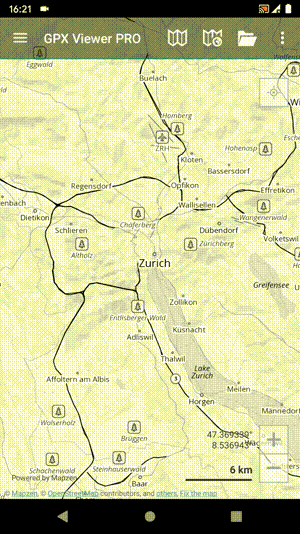How to add offline map style
The offline map is available only in GPX Viewer PRO. So this how to won't work in the free version of GPX Viewer.
Currently, it is possible only to modify existing offline map styles available in GPX Viewer PRO and add new offline map styles based on these existing styles. Some styles have hill-shading and elevation contours to be shown on the offline map. All styles support 3D building rendering and showing transit lines. Refill style has multiple color variants to experiment with.
Below are step-by-step instructions on how to add an offline map style.
- First off you need to start GPX Viewer PRO.
- Open the left main menu, then tap on the Settings button. In the settings screen tap on the Maps button and then Offline map style manager.
- In Offline map style manager tap on the + button in the bottom right corner.
- Tap on the Offline map style option which will show you dialog with available offline map styles. Tap on some styles you like (we have selected Refill in the video below).
- To recognize your style in the Offline map dialog name it by tapping on Name option (we have named it Dark).
- If you have selected Refill as the base style you can change the color theme by tapping on Color theme.
- You can also adjust other options (we have enabled transit lines).
- Go back to the main map screen by tapping the back button multiple times.
- In top toolbar tap on map button without globe. If you hide this button previously tap on … button in the top right corner of this top toolbar and from the menu select Offline map. If you have also hidden this button, open the left main menu, then tap on the Settings button. In the settings screen tap on the Maps button and then Offline map.
- In shown Offline map dialog select the style you have added and tap on OK button.
Below is a video showing the instructions above: