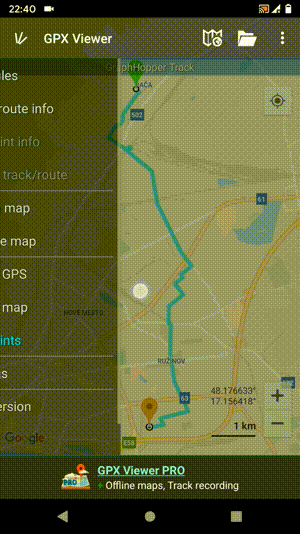This is an old revision of the document!
How to change track/route custom colour
This how-to assumes that you have already opened a gpx or kml file in GPX Viewer which contains at least one track or route. If you haven't opened it yet here is How to open gpx or kml file. Please note that track/route custom colours are not saved, but cached, so if you clean Opened files cache in Clear cache data in Miscellaneous Settings these settings for track/route custom colours will be deleted.
Below are step-by-step instructions on how to change the track/route custom colour. Also for this custom colour to work, you need to have Settings - Track/route - Color from file option enabled.
- Open left main menu in GPX Viewer.
- Tap on Track/route info button.
- In Track/route info screen tap on … button and from menu select Set custom color.
- In shown menu tap on Set custom colour.
- Then colour palette will be shown, so you can adjust the colour and then tap on a new colour.
- Go back to the main map screen and the track/route colour will be changed.
Below is a video showing the instructions above: