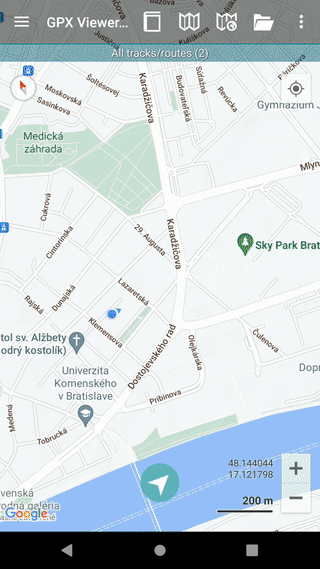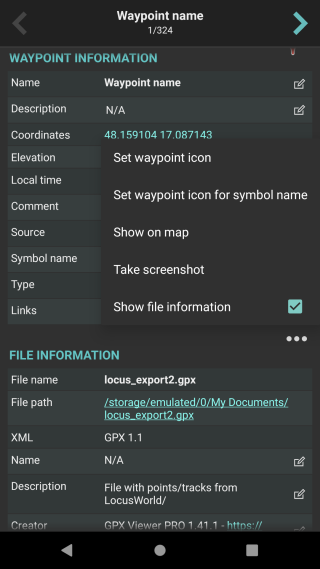Editing metadata
Details about waypoints can be displayed by opening Left main menu → Waypoint info. Here users can find waypoints categorized by their source:
- Opened - from open gpx files stored in your device.
- Trackbook - created in trackbook.
- Recorded - recorded waypoints in the device.
Waypoints that are recorded or opened can be altered through GPX Viewer Pro. The ones that are imported from the trackbook, can be edited only in the trackbook. In the list of waypoints, users can choose which ones they want to be displayed on the map, by tapping the eye icon. After tapping on the waypoint name, more information about the waypoint is displayed. For the recorded waypoints there is also an option of deleting them, by clicking on a trash bin icon. Waypoints metadata include information such as:
- Name of the waypoint.
- Description - displayed on the map under the name of the waypoint.
- Coordinates - non-editable.
- Elevation - non-editable.
- Local time of saving -users can edit the time when the waypoint was saved.
- Comment
- Source of the waypoint - the device on which the waypoint was recorded.
- Symbol name - users can choose from the symbol library or their custom symbols.
- Type - users can define waypoints type that can later help them categorize exported waypoints.
- Links - users can assign any links to the waypoint.
By tapping on the editing icon users can edit this information.
By clicking on the three dots under the waypoint information, the editing menu is displayed with the following options:
- Set waypoint icon - changes the icon of the waypoint, however, does not change the symbol name of the waypoint. Therefore all of the changes are local and do not affect the gpx file. The waypoint icon setting overrides the symbol set.
- Set waypoint icon for symbol name - changes the icon of all waypoints with the same symbol name, however, does not change the symbol name of the waypoint. All of the changes are local and do not affect the gpx file. The waypoint icon setting overrides the symbol set.
- Show on map - switches the view to the map and shows where the waypoint is located.
- Take screenshot - takes a screenshot of the current screen.
- Show file information - after checking the checkbox, information about the file where the waypoint is stored is displayed and editable. In case the file information is not shown, the waypoint is not stored in any file or comes from the trackbook.